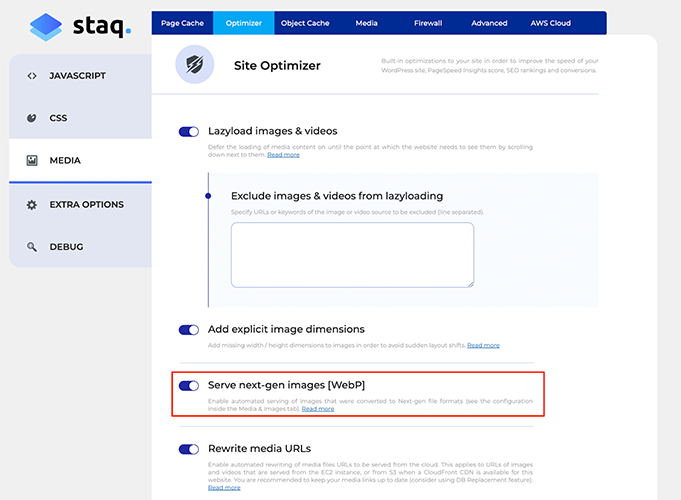Getting Started
Deployment- Create Site (WordPress environment)
- How to migrate a WordPress site to Staq
- How to clone an existing site on Staq
- How to create a staging site
- How to sync a staging site to production
- How to take a website live
- Go Live with a subdomain
- Switch an existing Staq site to a brand new Staq site
- Customizing Deployment with CLI Commands
- 403 error when taking website live and SSL not working
- Images broken in Slider Revolution after migration or CDN deployment
- Smart Slider images are broken after taking my website live
- How to create a staging site
- How to sync a staging site to production
- Transitioning Changes from Staging to Live: A Guide to Synced Modifications
- Putting a Live Site back into Dev Mode
Site Management
Backups- Creating Backups
- Restoring a backup
- How to download your backup files
- Why Don’t I See Backups for a Particular Day?
- How our backup system works (comprehensive guide)
- How to Bulk Reset Website Credentials
- Resetting Password Inside Staq Doesn’t Work
- How to Reset Your Password Inside Staq Panel
- One-Click WordPress Login Feature
- Enabling Popups for 1-Click WordPress Access in Supported Browsers
- How to Deactivate or Delete a Plugin Across Multiple Sites
- Update Plugins/Themes: 1-Click to update everything
- Enable Staq’s Auto-Update Feature for WordPress Plugins and Themes
- How to manually update Plugins/Themes faster using Staq Plugin Manager
- Convert plugins into Global Plugins with a single click
- How to install or update Plugins/Themes across all sites (globally)
- How to use Global Plugins to manage plugins at scale
- How to Fix “Briefly Unavailable for Scheduled Maintenance” Issue After Site Update
- Failed to Parse the Package Metadata: How to Fix
- How to diagnose when a Global Plugin isn’t updating across your sites
- Plugin/Theme Update Status via Email Notification
- Troubleshooting “Update Failed: Download Failed” Error
- Why some plugins may not automatically update
- My Plugins are not updating inside WordPress
- I cannot access the backend of WordPress
- The uploaded file exceeds the upload_max_filesize directive in php.ini
- Force deactivation of plugin/theme
- How to edit plugins/themes using a file manager editor
- How does regression testing work with Plugin/Theme updates?
- How to install plugin dependencies via Composer?
- How to setup Bitbucket with Staq
- How to setup Github with Staq
- Failed to Parse the Package Metadata: How to Fix
- How to use Gmail as an SMTP service in WordPress
- Diagnosing SMTP / Email Connection, Receiving Emails
- Override Specific SMTP Global Settings
- SendGrid Integration
- How to setup SMTP?
- Installing “WP Mail SMTP Pro”
- How to replace “Staq Hosting” plugin inside WordPress with my brand
- Custom SMTP to send automated emails from Staq
Caching & Performance
Caching- Staq Cache – Caching Dynamic Information
- Configure Staq Cache
- How to clear cache of all sites in Staq
- Why Staq cache is the most optimal caching solution to use
- CLI commands for Staq cache
- Disable Staq Cache
- Enable/Disable Automatic Cache Clearing
- How to clear the cache for a selected number of pages regularly
- Disable Optimizer tool for certain pages
- How the Staq Cache Preload works
- How to cache a URL with a query string
- Issues migrating to Staq because of LiteSpeed Cache
- My website design/layout is broken
- How to know when a page is cached and how to diagnose it if it isn’t
- Nonce and Cache TTL
- How to Speed Up the Backend of WordPress & AJAX requests
- How to Increase PHP Workers
- Setup Speed Optimization
- My website is slow. How to diagnose
- How to change the image compression settings
- Disable Optimizer tool for certain pages
- Enhancing Core Web Vitals: What web development processes to change
- Elementor: Maximise PageSpeed Insight scores with these settings
- How to Scale a WordPress Website with Staq
Security
Security- Content Security error from browser
- Enable Multi-Factor Authentication (MFA) on Staq
- How to Change the WP Login URL
- How to enable XML-RPC
- Staq is blocking my SEO tools
- How the Staq Firewall system works
- My website uptime monitoring is showing the website is down but it’s up when I check?
- Why was an IP address blocked by Staq Firewall?
- How to ban an IP Address using Staq Firewall
- How Staq Firewall Blocks Bots Attacking Contact Forms
- How to block a country’s IP range
- Cloudflare 520 error
- How to stop DDoS attacks
- How we block malicious comments submitted by bots
- Service Unavailable / 503 Error code and how to fix
- How to whitelist an IP address
CDN & DNS
CDN CDN - AWS- Exclude Paths from Next-Gen CDN Cache
- How to setup Staq Traditional CDN
- Enable Next-Gen CDN Instructions
- Increase CDN CloudFront invalidations daily limit
- How to remove the AWS S3 URLs
- Images do not show when I’m logged out
- How to stop DDoS attacks
- How to use Cloudflare Proxy with a Staq hosted site
- Integrating Cloudflare with Staq
- How to enable Cloudflare CDN on Staq
- Staq Next-Gen CDN: One or more CNAME already associated with resource
- SSL validation failed inside CDN
- CDN issue and how to diagnose and rectify
- ERR_SSL_VERSION_OR_CIPHER_MISMATCH with Cloudflare
- CDN cache not clearing after changes to plugin/theme
- Is my site loading from AWS CloudFront?
- DNS is not resolving
- How to add Google or Office365 MX records to Staq DNS
- TXT record in DNS – CharacterStringTooLong
- How to move the DNS across to Staq when the site is already hosted on Staq
- How to enable instant DNS Propogation
- Switching DNS back to Staq and now the site doesn’t load
- IT company says they want to move DNS away from Staq. What should I say?
- Does Staq sell and manage domain names?
- DNS location and how to add a DNS entry
Server & Tools
CRON Jobs- How to check if CRON jobs are working
- How to clear the cache for a selected number of pages regularly
- How to setup a Cron job in Staq
- Resolving the “Missed Schedule” Issue in WordPress
- How to do a Search & Replace
- Import a third-party SQL database over an existing website
- Running SQL queries inside Staq Panel
- SQL query to delete entire WooCommerce products in one hit
- Images broken in Slider Revolution after migration or CDN deployment
- Increasing Server Memory
- How to Increase PHP Max Input Vars Limit
- Increase Max File Upload limit
- The server cannot process the image
- Increase Max Request Timeout
- Does Staq support both PHP 7.4?
- How to downgrade or upgrade to PHP version
- How to Increase PHP Workers
- 403 error when taking website live and SSL not working
- 502 Gateway error
- Service Unavailable / 503 Error code and how to fix
- Server 500 error in browser. How to fix
- Too Many Requests with Error Code 429
- How to fix Access-Control-Allow-Origin issue
- Cloudflare 520 error
- 403 error when taking website live and SSL not working
- SSL validation failed inside CDN
- SSL Is Not Generating
- How to add a custom SSL
- ERR_SSL_VERSION_OR_CIPHER_MISMATCH with Cloudflare
- How to track a site’s activity history
- Someone installed/deactivated a plugin. What logs are there?
- Server Logs
Staq Billing
Staq Billing > Account- How to view invoices (Agency Invoice)
- How to update your credit card (Agency account holder only)
- Invoice breakdown and viewing excess charges
- How to add/update client’s credit card
- How to view historical client invoices
- How to create a client and request for credit card details
- Assigning a Client to your agency custom plan
- Amending Your Client’s Details on File
- How to Determine the Reason for a Client’s Payment Failure
- Customise automated emails to your clients
- Adding a custom terms and conditions for your clients (digital agency POV)
- Changing currency when using Staq Billing to charge clients
- Step-by-step instructions in setting up your automated billing to charge your clients hosting fees
Media
Media- How to remove the AWS S3 URLs
- How Images are Served from AWS on Staq
- The server cannot process the image
- Sorry, you are not allowed to upload this file type
- Images or PDFs Showing a “404 Not Found” Error
- Troubleshooting Broken WebP Images on Your Staq Hosted Site
- How to disable lazyload
- Images broken in Slider Revolution after migration or CDN deployment
- Images do not show when I’m logged out
- Image Compression
- How to change the image compression settings
- How to enable automatic WebP image conversion?
- How to regenerate Media Library thumbnails in WordPress
Accounts & Billing
Accounts & Billing- Canceling an existing site subscription and assigning it to a new user
- Custom SMTP to send automated emails from Staq
- User Access to Staq Platform
- Changing the timezone throughout the Staq dashboard
- How to unsubscribe or delete or cancel a site in Staq
- Does Staq offer annual billing?
- Pricing: How Does Staq Charge?
- Enable Multi-Factor Authentication (MFA) on Staq
- Renaming Your Website in Staq
- Enabling Popups for 1-Click WordPress Access in Supported Browsers
General
WordPress Hosting- How to enable XML-RPC
- How to edit the wp-config.php file on Staq
- Do you support Multi-Sites?
- Do we offer email hosting?
- Is Sage/Roots compatible with Staq?
- Do You Provide Web Hosting to Any Platform or Just WordPress?
- Do You Provide SSH Access?
- Can I run 2 separate WP installs on the same domain?
How to enable automatic WebP image conversion?
Enabling automatic WebP images on Staq is super simple!
Follow these steps and start serving the images in the format preferred by Google.
Navigate to Staq Cache Tool
Login into the backend of the website in question and click Staq Hosting from the top toolbar and select Settings.
Please ensure you have both:
- Cache; and
- Optimizer
both enabled.
Click Optimizer → Media on the left sidebar.
Enable Serve Next-Gen Images (WebP)
Under ‘Optimizer’ , navigate to “Media” in the left side menu.
From there, toggle on ‘Serve next-gen images (Webp)’ and click Save.
Wallah! You’re now automatically converting, compressing and serving images in WebP format. You can say goodbye to WPRocket.
Troubleshoot
If some WebP images are not showing, then checkout this guide on how to regenerate images into WebP.
Limitation
Images that are served as a background-image cannot be served as WebP since those images are referenced inside the CSS file. However, a new feature is coming that will allow Staq to place the fallback image inside the CSS file. Stay tuned!
Need some help?
We all do sometimes. Please reach out to our support team by dropping us a support ticket. We will respond fast.