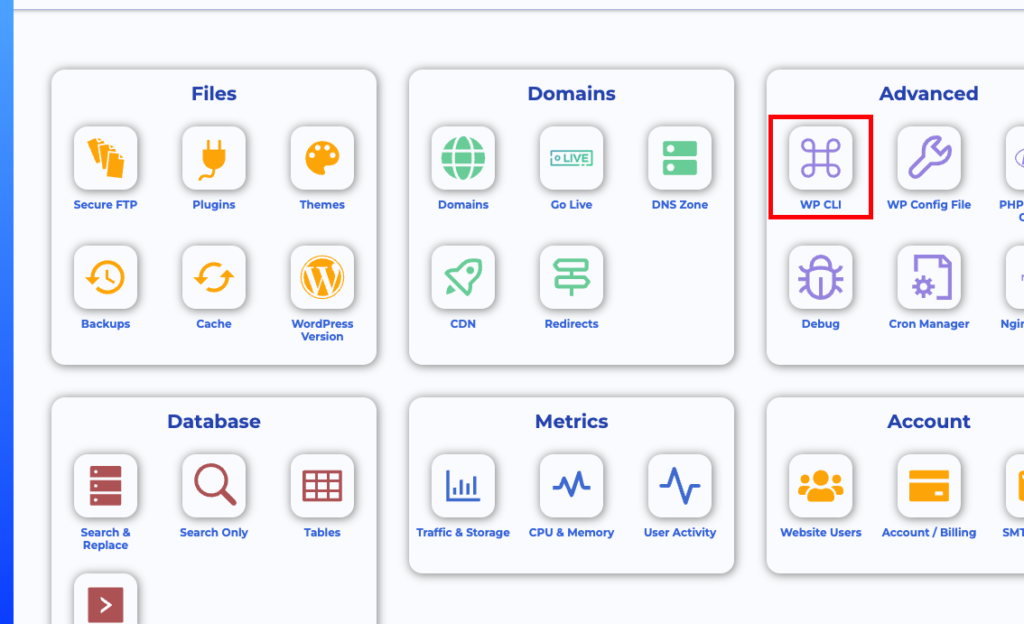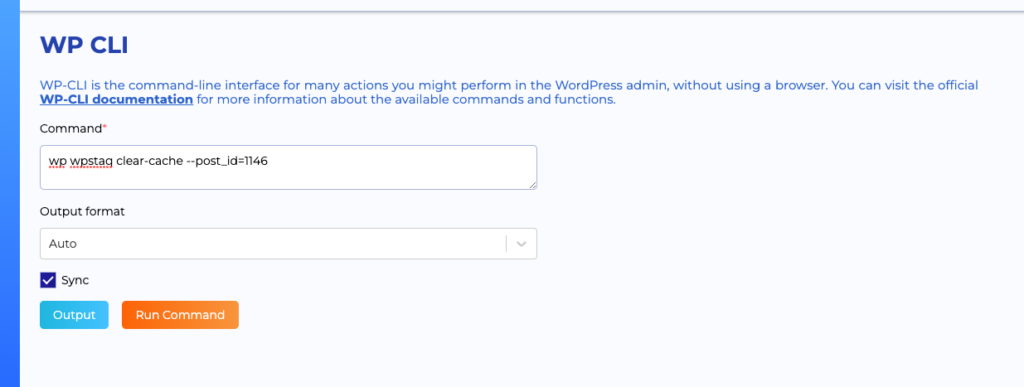Getting Started
Deployment- Steps to Minimise or Avoid Downtime When Taking a Website Live
- Create Site (WordPress environment)
- How to clone an existing site on Staq
- How to create a staging site
- How to sync a staging site to production
- How to take a website live (GoLive)
- Go Live with a subdomain
- Switch an existing Staq site to a brand new Staq site
- Customizing Deployment with CLI Commands
- Images broken in Slider Revolution after migration or CDN deployment
- Smart Slider images are broken after taking my website live
- Can I migrate a site to Staq using a third-party plugin?
- How to export a website from Staq to your own hosting environment
- Accessing the Old Website or Server Using the Hosts File
- How to migrate a site to Staq
- When a migration fails
- How to create a staging site
- How to sync a staging site to production
- Transitioning Changes from Staging to Live: A Guide to Synced Modifications
- Putting a Live Site back into Dev Mode
Site Management
Backups- Creating Backups
- Restoring a backup
- How to download your backup files
- Why Don’t I See Backups for a Particular Day?
- How our backup system works (comprehensive guide)
- How to Reset Your Password Inside Staq Panel
- How to Bulk Reset Website Credentials
- Resetting Password Inside Staq Doesn’t Work
- One-Click WordPress Login Feature
- Enabling Popups for 1-Click WordPress Access in Supported Browsers
- How to Deactivate or Delete a Plugin Across Multiple Sites
- Update Plugins/Themes: 1-Click to update everything
- Enable automatic plugin and theme updates with regression testing and auto rollback
- How to manually update Plugins/Themes faster using Staq Plugin Manager
- How to install or update Plugins/Themes across all sites (globally)
- How to use Global Plugins to manage plugins at scale
- Convert plugins into Global Plugins with a single click
- How to enable Maintenance Mode
- How to Fix “Briefly Unavailable for Scheduled Maintenance” Issue After Site Update
- Failed to Parse the Package Metadata: How to Fix
- How to diagnose when a Global Plugin isn’t updating across your sites
- Plugin/Theme Update Status via Email Notification
- Troubleshooting “Update Failed: Download Failed” Error
- Why some plugins may not automatically update
- My Plugins are not updating inside WordPress
- I cannot access the backend of WordPress
- The uploaded file exceeds the upload_max_filesize directive in php.ini
- Force deactivation of plugin/theme
- How to edit plugins/themes using a file manager editor
- How does regression testing work with Plugin/Theme updates?
- How to install plugin dependencies via Composer?
- How to setup Bitbucket with Staq
- How to setup Github with Staq
- Failed to Parse the Package Metadata: How to Fix
- How to setup SMTP?
- Installing “WP Mail SMTP Pro”
- How to use Gmail as an SMTP service in WordPress
- Diagnosing SMTP / Email Connection, Receiving Emails
- Override Specific SMTP Global Settings
- SendGrid Integration
- Custom SMTP to send automated emails from Staq
- How to replace “Staq Hosting” plugin inside WordPress with my brand
- Custom SMTP to send automated emails from Staq
Caching & Performance
Caching- Why Staq cache is the most optimal caching solution to use
- CLI commands for Staq cache
- Disable Staq Cache
- Enable/Disable Automatic Cache Clearing
- How to clear the cache for a selected number of pages regularly
- Disable Optimizer tool for certain pages
- How the Staq Cache Preload works
- How to cache a URL with a query string
- Staq Cache – Caching Dynamic Information
- Configure Staq Cache
- How to clear cache of all sites in Staq
- Issues migrating to Staq because of LiteSpeed Cache
- My website design/layout is broken
- How to know when a page is cached and how to diagnose it if it isn’t
- Nonce and Cache TTL
- Setup Speed Optimization
- How to change the image compression settings
- Disable Optimizer tool for certain pages
- Enhancing Core Web Vitals: What web development processes to change
- Elementor: Maximise PageSpeed Insight scores with these settings
- How to Scale a WordPress Website with Staq
- How to Speed Up the Backend of WordPress & AJAX requests
- How to Increase PHP Workers
- Cost Optimization Strategies
- Assessing Memory and PHP Worker Resources
Security
Security- Content Security Policy Error: Causes and Solutions
- Enable Multi-Factor Authentication (MFA) on Staq
- How to Change the WP Login URL
- How to enable XML-RPC
- Staq enforces HSTS by default
- How Staq Firewall Blocks Bots Attacking Contact Forms
- How to block a country’s IP range
- Cloudflare 520 or 521 error
- How to stop DDoS attacks
- How to configure the Max Login Attempts (Firewall)
- How we block malicious comments submitted by bots
- Service Unavailable / 503 Error code and how to fix
- How to whitelist an IP address
- Staq is blocking my SEO tools with 502 or 503 server errors
- How the Staq Firewall system works
- My website uptime monitoring is showing the website is down but it’s up when I check?
- Why was an IP address blocked by Staq Firewall?
- How to ban an IP Address using Staq Firewall
CDN & DNS
CDN CDN - AWS- How to setup Staq Traditional CDN
- Enable Next-Gen CDN Instructions
- Increase CDN CloudFront invalidations daily limit
- How to remove the AWS S3 URLs
- Images do not show when I’m logged out
- Exclude Paths from Next-Gen CDN Cache
- Staq Next-Gen CDN vs Traditional CDN vs Cloudflare
- Integrating Cloudflare with Staq
- How to enable Cloudflare CDN on Staq
- Staq Next-Gen CDN vs Traditional CDN vs Cloudflare
- How to disable Cloudflare
- How to stop DDoS attacks
- How to use Cloudflare Proxy with a Staq hosted site
- CDN cache not clearing after changes to plugin/theme
- Is my site loading from AWS CloudFront?
- Staq Next-Gen CDN: One or more CNAME already associated with resource
- CDN issue and how to diagnose and rectify
- ERR_SSL_VERSION_OR_CIPHER_MISMATCH with Cloudflare
- Switching DNS back to Staq and now the site doesn’t load
- IT company says they want to move DNS away from Staq. What should I say?
- Does Staq sell and manage domain names?
- DNS location and how to add a DNS entry
- Steps to Minimise or Avoid Downtime When Taking a Website Live
- How to Add NS Records for Subdomains on Staq
- DNS is not resolving
- Where you access the A record or NS Record
- How to add Google or Office365 MX records to Staq DNS
- Resolving Localized Issues Caused by Hardcoded IP Addresses in the Hosts File
- TXT record in DNS – CharacterStringTooLong
- How to move the DNS across to Staq when the site is already hosted on Staq
- How to enable instant DNS Propogation
Server & Tools
CRON Jobs- How to check if CRON jobs are working
- How to clear the cache for a selected number of pages regularly
- How to setup a Cron job in Staq
- Resolving the “Missed Schedule” Issue in WordPress
- How to do a Search & Replace
- Import a third-party SQL database over an existing website
- Running SQL queries inside Staq Panel
- How to use Staq Query Tool to diagnose database queries
- SQL query to delete entire WooCommerce products in one hit
- Images broken in Slider Revolution after migration or CDN deployment
- How to download your backup files
- Troubleshooting Import Process Errors in WordPress
- How to Use Staq Debug for Troubleshooting Issues
- How to debug an issue
- My Website is Slow – How to Debug
- Does Staq support both PHP 7.4?
- How to downgrade or upgrade to PHP version
- How to Increase PHP Workers
- Increasing Server Memory
- How to Increase PHP Max Input Vars Limit
- Increase Max File Upload limit
- The server cannot process the image
- Increase Max Request Timeout
- SEO 301 Redirect
- How to Handle Regex Redirects with Query Parameters in WordPress
- How to Serve Static HTML Files Alongside Your WordPress Site
- Setup Domain Redirects
- Server Redirects
- How to fix Access-Control-Allow-Origin issue
- Cloudflare 520 or 521 error
- Troubleshooting Import Process Errors in WordPress
- 504 Gateway Time-out error
- Error 1000 on Cloudflare
- Fixing CORS Errors
- 502 Gateway error
- Fixing MIME-Type Errors Preventing Styles and Fonts from Loading
- Service Unavailable / 503 Error code and how to fix
- Server 500 error in browser. How to fix
- 403 Server Error
- Too Many Requests with Error Code 429
- ERR_SSL_VERSION_OR_CIPHER_MISMATCH with Cloudflare
- Steps to Minimise or Avoid Downtime When Taking a Website Live
- Error 1000 on Cloudflare
- How SSL Certificates Work on Staq
- How to create a custom SSL certificate
- SSL Is Not Generating
- How to add a custom SSL
- Server Logs
- How to track a site’s activity history
- Someone installed/deactivated a plugin. What logs are there?
Staq Billing
Staq Billing > Account- How to view invoices (Agency Invoice)
- How to update your credit card (Agency account holder only)
- Invoice breakdown and viewing excess charges
- Assigning a Client to your agency custom plan
- Amending Your Client’s Details on File
- How to Determine the Reason for a Client’s Payment Failure
- How to add/update client’s credit card
- How to Resolve “A User with the Specified Email Already Exists” Error
- How to view historical client invoices
- How to create a client and request for credit card details
- Adding a custom terms and conditions for your clients (digital agency POV)
- Changing currency when using Staq Billing to charge clients
- Customise automated emails to your clients
- Step-by-step instructions in setting up your automated billing to charge your clients hosting fees
Media
Media- The server cannot process the image
- Sorry, you are not allowed to upload this file type
- How to remove the AWS S3 URLs
- How Images are Served from AWS on Staq
- Images or PDFs Showing a “404 Not Found” Error
- Troubleshooting Broken WebP Images on Your Staq Hosted Site
- How to disable lazyload
- Images broken in Slider Revolution after migration or CDN deployment
- Images do not show when I’m logged out
- How to enable automatic WebP image conversion?
- How to regenerate Media Library thumbnails in WordPress
- Image Compression
- How to change the image compression settings
Accounts & Billing
Accounts & Billing- Enable Multi-Factor Authentication (MFA) on Staq
- Renaming Your Website in Staq
- Canceling an existing site subscription and assigning it to a new user
- Custom SMTP to send automated emails from Staq
- User Access to Staq Platform
- Cost Optimization Strategies
- Changing the timezone throughout the Staq dashboard
- How to see when dev sites will incur charges
- How to unsubscribe or delete or cancel a site in Staq
- Does Staq offer annual billing?
- Pricing: How Does Staq Charge?
- Enabling Popups for 1-Click WordPress Access in Supported Browsers
- Putting a Live Site back into Dev Mode
General
WordPress Hosting- Do You Provide SSH Access?
- Can I run 2 separate WP installs on the same domain?
- How to enable XML-RPC
- How to edit the wp-config.php file on Staq
- Do you support Multi-Sites?
- Do we offer email hosting?
- Is Sage/Roots compatible with Staq?
- Do You Provide Web Hosting to Any Platform or Just WordPress?
- My website design/layout is broken
- Website is down
- How to use Staq Query Tool to diagnose database queries
- How to use Query Monitor plugin
CLI commands for Staq cache
Scenario
This knowledge base articles applies in the even that you wish to clear the cache for an individual page on a periodic period without dumping the site’s cache.
In this example, you’re using Staq cache.
CLI Commands
Below are a list of CLI commands:
- wp wpstaq clear-cache –post_id=[post_ID]
- wp wpstaq clear-pagebuilder-cache
- wp wpstaq cloudfront-invalidate-paths <object_paths>
- wp wpstaq disable-cache
- wp wpstaq enable-cache
- wp wpstaq generate-site-critical-css
- wp wpstaq preload-cache
- wp wpstaq refresh-internal-cache
- wp wpstaq s3-offload
- wp wpstaq s3-offload-patch-resized
- wp wpstaq verify-iam-keys
To suit the scenario above, use command, wp wpstaq clear-cache --post_id=xxxx (you can copy this and follow the steps below but replace xxxx with the PostID number)
Retrieve the page ID
Inside WordPress, visit the edit page that you wish to clear the cache for that particular page and in the URL bar, retrieve the ID number:
The command above can be executed either via a WP CLI or Cron Manager.
WP CLI
Inside Staq Panel for that website, click WP CLI:
Then, run the command:
Running the CRON JOB
If you wish to automate the process so that you don’t have to do manually, it’s very simple to do.
In Staq Panel, click Cron Manager:
Click Add and then select the Job Interval i.e. 1 hour. Then, under the command:
Need some help?
We all do sometimes. Please reach out to our support team by dropping us a support ticket. We will respond fast.